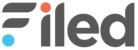When creating a report, you have multiple options to personalise your report and see the KPIs that matter the most.
Navigation
At the top bar, you can choose:
- Level of reporting: you can select the level of granularity you want for your report at the top bar. This can be at the campaign, ad set or advert levels.
- Breakdown: you can analyse your campaigns according to Age and Gender, Country, Hours of the Day, Device, Interest and Placement.
- Date Range: You can select any date range for analysis of data.
At the left column, you can find the widgets and a toolbox for the personalization of your charts.
Every time you add a new chart or widget, it is recommended to click “refresh” so the data is as updated as soon as possible.
Widgets
Here you can find over 100 widgets with key metrics across different categories. Widgets help you to easily create an insightful report across one or more objectives.
These include: performance, awareness, clicks, page engagement, messaging, video views, canvas performance, lead generation, app downloads, app engagement, app in purchase, website conversion and Facebook conversion widgets.
To use it just click on the category you wish to dive into, choose your Widget, and drag and drop to your report.
You can always edit the chart type, metrics, colours and fonts of the widget at the three dots on the top right corner.
Toolbox
Here you can create any chart from scratch. Firstly, choose the type of chart you want to use and drag and drop it on the canvas. You can edit metrics, chart types and colours, or delete using the options menu at the top right corner.
You can Add images and Text box to your report here as well.
Editing your Charts
Click the options menu at the right top corner of your chart and you will find a menu with the option of changing the chart type and "Edit" to change your chart details.
If you select “Edit”, you can select which metrics you want to analyse. You can edit the chart type, metrics, colours and fonts.
Once your report is finished, don’t forget to name it on the top left corner.
Save and Download by clicking the button on the top right corner of your screen.