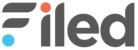A campaign structure on Facebook has three levels: Campaign, Ad Set and Adverts. There are many benefits of this structure, such as organisation and better segmentation of your campaigns.

Filed was built to make the Campaign building process seamless for you. Once you input all your budgeting, targeting and creative details, the campaign structure can be created for you automatically.
So, let’s start from the beginning. Click on the ‘Campaign builder’ tab on the left-hand column.
The campaign creation on Filed is divided into five simple steps:
Now, as you can see, among many other factors, what differs us from the Facebook interface is that you can quickly set up optimisation settings at the same time you publish your campaign.
Step 1: Campaign Objective
Bidding Model:
Firstly, define your bidding model for the campaign:
- Bid in an Auction
- Fixed price for predictable ad delivery (also known as Reach and Frequency).
Another feature to help you keep your campaigns always on budget is to define the Spending Limit. At this article we will show you Reach and Frequency type.
Objectives:
After choosing your bidding model, you should select the objective of your campaign. We have four main streams:

Step 2: Placements and Budget
Defining your frequency cap, Placements and Budget settings.
Frequency Cap:
The frequency cap impacts how many people you will be able to reach and how frequently those people will see your ads.
You define how many impressions over how many days your audience will see your ads.
Placements:
Choose your placements. In ‘Advanced Options’ you can exclude any categories you don’t wish your ad to be shown.
After that, select the Facebook and Instagram Page that you would like to advertise.
Budget Settings:
Moving forward, you should define your Lifetime Budget and your campaign’s start and end date. Remember you can also define your hourly schedule.
Step 3: Targeting
Depending on your objective, you might have the option of creating an offer page. This would be your first step.
Next, create your target audience or upload a custom audience, from a CSV file containing data on website and App traffic, Facebook engagement and Lookalike audiences.
Next, select the locations you would like to target and within ‘Advanced Options’ you have the option to select a specific language you would like to target if applicable.
Select gender and age range, interests, demographics and behaviours you would like to target.
At this step, you can create different segmentations:
Split Age: Once you select a specific age-range that you would like to target you can select Advanced Options and split the selected Age range by:
- Default age-split (18 to 24; 25-34; 35-44; 45-54; 55-64; 65+): Each group will have its own Ad set
- Split age manually: Each group will have its own Ad set
- Group Interests: You can group interests in up to 100 groups. Each group will have its own Ad Set.
Step 4: Create Advert
You have two options: manually create an ad one by one or automatically create as many variations as possible.
Manual Ad Creation:
To manually create ads you should insert your media and text information as well as define your destination URL.
After this is done, you can Preview your Ad on Facebook, Instagram, Messenger and Audience Network across all placements possible.
Save your Advert, create a new one or move to Step 5.
Automatic Ad Creation:
With Automatic Ad Creation you can select as many different images/videos, text, headlines and link descriptions as you would like, and automatically create multiple ad variations for your campaign.
Just insert your values for each field and then click on Select Ad Variations, so you can access them all and select which you would like to use for this campaign, and again, at this step you can select as many as you would like.
Using Smart link:
When inserting your URL you can insert two different values: the destination URL, which is where your user will be directed to, and the display link, which is what the user actually sees as the URL on the ad.
Here you can also easily create a Smart link, also known as a split testing link. When selecting your main KPI for this campaign, we will split test the landing page destination with two or more different links. From this, you will have an insight as to which landing page performs the best.
Step 5: Optimisation
Now, it is time to optimise your campaign.
Dexter:
At this step you can choose to let Dexter, our machine learning algorithm, automatically optimise your campaign for the best results in relation to your objectives.
If you use manual mode, Dexter will give you all the recommendations to improve your performance, so you can analyse one by one and apply what you prefer.
You can access all your optimisation information at the ‘Optimisation Tab’, on the left column.
Ad Rotation:
By applying Ad rotation, we will rotate your ads within your Adset in order to avoid ad-fatigue or test multiple ads.
You are free to select how many ads and how long a cycle lasts, the KPI you want to optimise the rotation for and a threshold to automatically qualify or unqualify an ad depending on the impressions received.
Campaign Structure:
As mentioned above, we have created the Campaign Builder, so your campaign structure can be created automatically.
You can split your campaign by device and location if you are targeting multiple locations and devices. On Ad set level, you can split them by age-range, gender and interest group, using the creatives you have created in Step 4.
There are many advantages to this, mainly organization and segmentation. From this recommended campaign structure, it will be easy for you to evaluate your campaigns, ad sets and adverts. You’ll also be able to better understand which device, location and target audience performs the best. This information helps you now and in the future, when you are creating new campaigns.